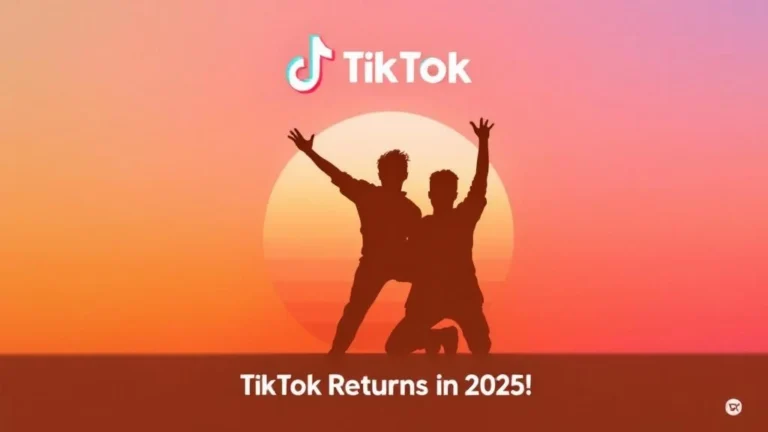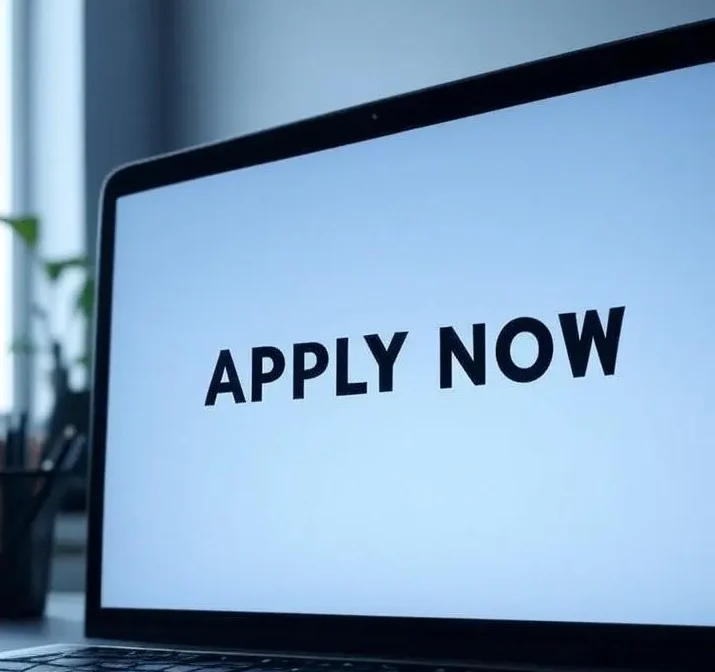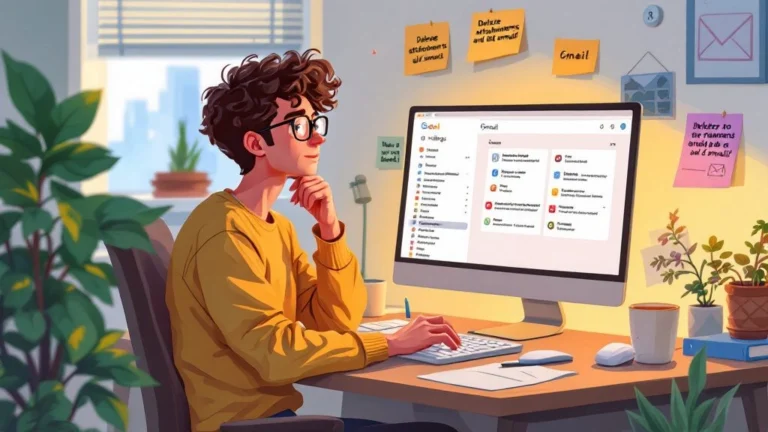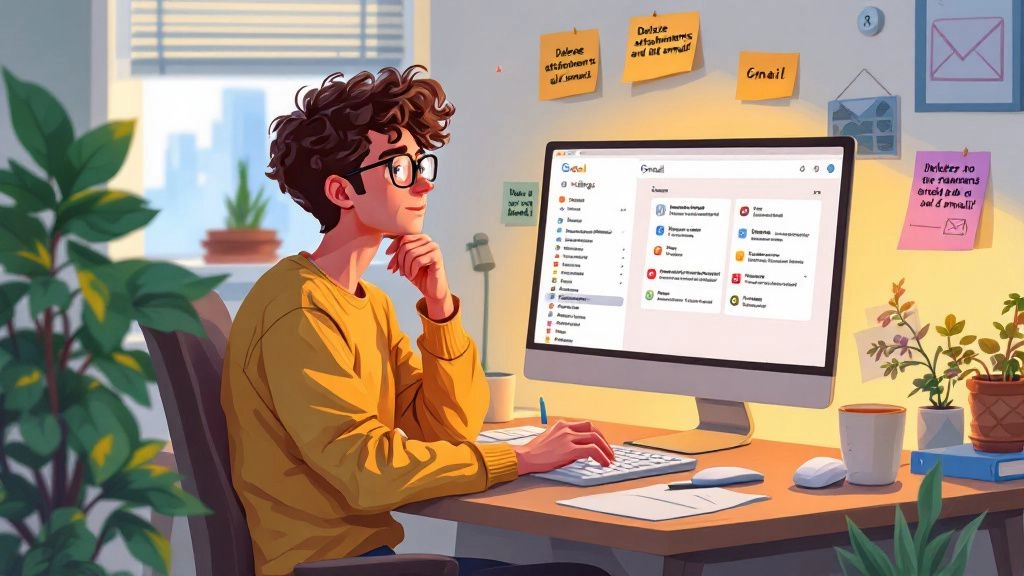
Gmail अकाउंट की स्पेस कैसे खाली करें? स्टेप-बाय-स्टेप गाइड
आज की डिजिटल दुनिया में ईमेल हमारे जीवन का महत्वपूर्ण हिस्सा बन चुका है। चाहे ऑफिस का काम हो, कॉलेज के असाइनमेंट हों, ऑनलाइन शॉपिंग के बिल हों या बैंकिंग से जुड़ी जानकारी – सब कुछ Gmail पर आता है। गूगल हमें 15GB फ्री स्टोरेज देता है, जिसमें Gmail, Google Drive और Google Photos की स्पेस शामिल होती है।
लेकिन समस्या तब आती है जब यह 15GB लिमिट पूरी हो जाती है। जब ऐसा होता है तो आप नए ईमेल रिसीव नहीं कर पाते, फाइलें अपलोड नहीं होतीं और Google Drive में डॉक्यूमेंट सेव करना भी मुश्किल हो जाता है। ऐसे में Gmail की स्पेस खाली करना बेहद जरूरी हो जाता है।
इस आर्टिकल में हम आपको बताएंगे कि Gmail अकाउंट की जगह कैसे खाली करें, कौन-कौन से स्टेप्स फॉलो करने चाहिए और Gmail को ऑप्टिमाइज़ कैसे रखें।
1. बड़े ईमेल्स और अटैचमेंट डिलीट करें
-
Gmail सर्च बॉक्स में टाइप करें: has:attachment larger:10M
-
इससे बड़े साइज वाले ईमेल दिखाई देंगे।
-
अनावश्यक ईमेल्स को Delete करें और फिर Bin/Trash भी खाली करना न भूलें।
2. पुराने और बेकार ईमेल हटाएँ
-
Gmail सर्च बॉक्स में लिखें: older_than:2y
-
इससे दो साल से पुराने ईमेल सामने आ जाएँगे।
-
केवल ज़रूरी ईमेल बचाएँ और बाकी हटा दें।
3. स्पैम और ट्रैश फोल्डर साफ करें
-
Spam Folder खोलकर “Delete All” पर क्लिक करें।
-
Bin/Trash फोल्डर में जाकर भी सारे ईमेल हटाएँ।
-
इससे काफी स्टोरेज खाली हो सकती है।
4. Google Drive और Photos चेक करें
-
कई बार Drive या Photos आपके स्टोरेज का बड़ा हिस्सा घेर लेते हैं।
-
Google Drive में जाकर अनावश्यक फाइलें डिलीट करें।
-
Google Photos में डुप्लीकेट और बेकार फोटो हटा दें।
5. Google Storage Management Tool का इस्तेमाल करें
-
गूगल का Storage Management Tool खोलें।
-
यह बताएगा कि Gmail, Drive और Photos में कितना स्पेस इस्तेमाल हो रहा है।
-
वहीं से आप ईमेल, फोटो और फाइलें डिलीट कर सकते हैं।
6. ज्यादा स्टोरेज खरीदें (Google One Plan)
-
अगर डिलीट करने के बाद भी जगह कम पड़ती है तो आप Google One Plan ले सकते हैं।
-
यह ₹130/महीना से शुरू होता है और इसमें 100GB से लेकर 2TB तक का स्टोरेज मिलता है।
निष्कर्ष
अगर आपका Gmail अकाउंट बार-बार फुल हो जाता है तो घबराने की जरूरत नहीं है। ऊपर बताए गए आसान स्टेप्स फॉलो करके आप तुरंत स्पेस खाली कर सकते हैं। साथ ही, समय-समय पर अनचाहे ईमेल्स और फाइलें डिलीट करने से आपका अकाउंट हमेशा ऑप्टिमाइज़ रहेगा।
So this article in English
How to Free Up Space in Your Gmail Account? Complete Step-by-Step Guide
In today’s digital world, email has become an essential part of our lives. Whether it’s office work, college assignments, online shopping bills, or banking updates – everything comes to Gmail. Google provides 15GB of free storage, which includes Gmail, Google Drive, and Google Photos.
The problem arises when this 15GB limit gets full. When that happens, you cannot receive new emails, upload files, or save documents on Google Drive. In such a situation, freeing up space in Gmail becomes very important.
Why Does Your Gmail Account Get Full?
Gmail storage isn’t limited to emails alone. It includes three components:
-
Gmail emails and attachments – Large emails and file attachments take up a lot of space.
-
Google Drive – Files and documents uploaded to Drive are counted in the same storage.
-
Google Photos – High-quality photos and videos quickly fill up storage.
So if you think only emails are filling your Gmail, that’s not true. Drive and Photos also play a major role.
Ways to Free Up Space in Gmail
1. Delete Large Emails and Attachments
-
In Gmail’s search box, type: has:attachment larger:10M
-
You’ll see emails with large file attachments.
-
Select and Delete them.
-
Don’t forget to clear the Bin/Trash folder for permanent space recovery.
💡 Tip: You can also search “larger:20M” or “larger:50M” to find even bigger files.
2. Remove Old Emails
-
In the Gmail search box, type: older_than:2y
-
This will show emails older than 2 years.
-
Delete the ones you no longer need.
💡 Tip: Use “older_than:1y” if you want to free up space faster.
3. Clear Spam and Trash Folders
-
Open the Spam Folder and click “Delete All.”
-
Do the same in the Bin/Trash folder.
-
These are often ignored but they consume a lot of storage.
4. Clean Google Drive
-
Open Google Drive.
-
Click on “Storage Used” to identify large files.
-
Delete unnecessary files.
💡 Tip: Sometimes WhatsApp backups are stored in Google Drive. If not needed, delete them to save space.
5. Manage Google Photos
-
Open Google Photos.
-
Delete duplicate or unnecessary screenshots.
-
Turn on “Storage Saver” mode so photos and videos use less space.
6. Use Google Storage Management Tool
-
It shows where your storage is being used.
-
From there, delete large emails, files, and photos.
7. Buy a Google One Plan (If Needed)
-
If 15GB isn’t enough for you, upgrade to a Google One Plan.
-
Plans start at ₹130/month, offering storage from 100GB to 2TB.
-
This ensures you never run out of space again.
Frequently Asked Questions (FAQs)
Q1: How much free space does Gmail provide?
👉 Google gives 15GB of free storage, which includes Gmail, Drive, and Photos.
Q2: Why does Gmail storage fill up so quickly?
👉 Large email attachments, Drive files, and Photos consume space rapidly.
Q3: How can I increase Gmail storage?
👉 You can buy a Google One Plan, which offers storage from 100GB up to 2TB.
Q4: Will deleting emails alone free up enough space?
👉 Not necessarily. You also need to clean Drive and Photos since they share the same storage.
Q5: What is the easiest way to manage Gmail storage for free?
👉 Delete large emails, clear spam and trash, and use the Google Storage Management Tool.
Author Profile
- Ravi is a passionate writer and content creator with a deep love for technology, Mobiles, Education, Health.
Latest entries
 Breaking News todaySeptember 15, 2025Gmail अकाउंट की स्पेस खाली करने का आसान तरीका
Breaking News todaySeptember 15, 2025Gmail अकाउंट की स्पेस खाली करने का आसान तरीका Mobile Phone SpecificationsSeptember 11, 2025iPhone 17 vs iPhone 16 – who is best
Mobile Phone SpecificationsSeptember 11, 2025iPhone 17 vs iPhone 16 – who is best Mobile Phone SpecificationsSeptember 10, 2025Oppo F31 5G Price on Flipkart
Mobile Phone SpecificationsSeptember 10, 2025Oppo F31 5G Price on Flipkart Mobile Phone SpecificationsSeptember 2, 2025Realme 15T Launch on flipkart
Mobile Phone SpecificationsSeptember 2, 2025Realme 15T Launch on flipkart